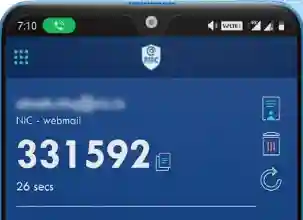
The National Informatics Centre (NIC), which provides government email service has brought out additional security measures for the emails. The move comes after repeated incidents of government officers’ official email passwords being compromised due to negligence in basic security practices.
All users availing the email services from NIC need to use 2FA to access their account. 2FA or the 2-Factor Authentication is a method that requires additional authentication instead of the password alone. It is similar to the OTP by SMS in addition to the regular passwords as using in baning sites. So even if the password is breached, the access to the account cannot be gained.
For the email provided by the NIC, users have to install the Kavach app in their mobile or computers. During the installation, the credentials will be verified via the SMS sent to the registered mobile number for the user. While installing the necessary permission for allowing the notification on the device needs to be granted. On login to the email in the browser, a notification will be sent to the device from the Kavach app asking to “Accept”’ or ” Deny”. One accepted, the login process will be completed and email service can be accessed. Alternately, a frequently changing OTP, obtained from the Kavach app can be suffixed with the password in the email login screen for logging in.
The Kavach app can be obtained from the following links
Instructions for using the App
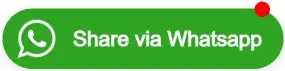
 🕑 28 Oct, 2025 04:46 PM
🕑 28 Oct, 2025 04:46 PM
8th Pay Commission constituted. ToR Approved, Effectively Jan 2026
 🕑 02 Jul, 2025 10:03 AM
🕑 02 Jul, 2025 10:03 AM
Commutation Relief In Sight? Panel Likely To Review 15-Year Deduction Rule
 🕑 12 Jun, 2025 08:12 AM
🕑 12 Jun, 2025 08:12 AM
8th Pay Commission: Uncertainty Looms as Employees Await Terms of Reference
 🕑 24 Apr, 2025 10:21 PM
🕑 24 Apr, 2025 10:21 PM
Staff Side constitutes panel for drafting memorandum to 8th CPC when formed
 🕑 24 Apr, 2025 10:17 PM
🕑 24 Apr, 2025 10:17 PM
8th Pay Commission likely to be set up by mid May
 🕑 09 Apr, 2025 10:27 AM
🕑 09 Apr, 2025 10:27 AM
Loan EMIs to get Cheaper as RBI cuts Repo Rate sgain | See the benefit
 🕑 09 Jun, 2025 08:25 AM
🕑 09 Jun, 2025 08:25 AM
📢 UPS vs NPS: The Retirement Dilemma Facing 27 Lakh Government Employees
 🕑 04 Apr, 2025 04:46 PM
🕑 04 Apr, 2025 04:46 PM
NPS To UPS Switch from April 1: A Detailed Look at the Option to Switch
 🕑 30 Mar, 2025 11:01 AM
🕑 30 Mar, 2025 11:01 AM
8th Pay Commission implementation may get delayed till 2027 – Here’s why
 🕑 27 Mar, 2025 10:25 PM
🕑 27 Mar, 2025 10:25 PM
7th CPC wanted a permanent pay panel, end DA revision twice
 🕑 27 Mar, 2025 08:43 AM
🕑 27 Mar, 2025 08:43 AM
8th Pay Commission: What Kind Of Salary Hike Can Be Staff Expected?
 🕑 20 Mar, 2025 08:24 AM
🕑 20 Mar, 2025 08:24 AM
Why the commuted pension is restored after 15 years, not 12 years
 🕑 17 Mar, 2025 08:37 AM
🕑 17 Mar, 2025 08:37 AM
📈 Expected Dearness Allowance (DA) from January 2026 Calculator